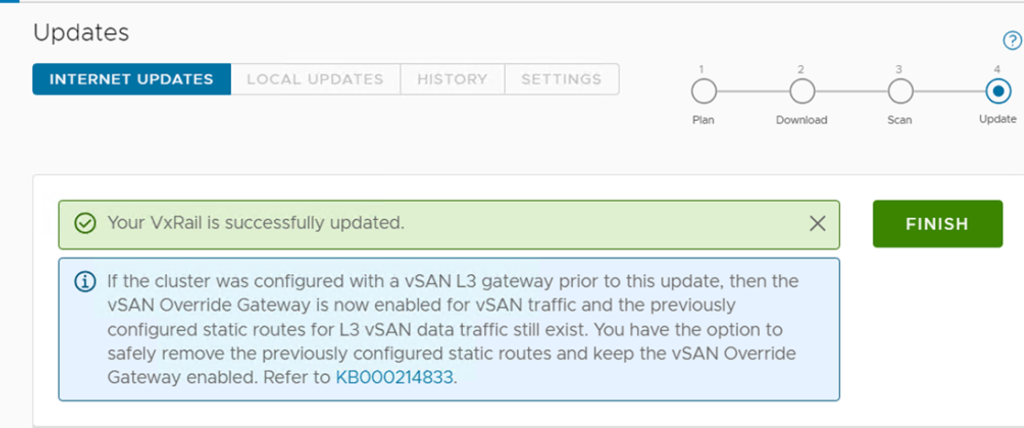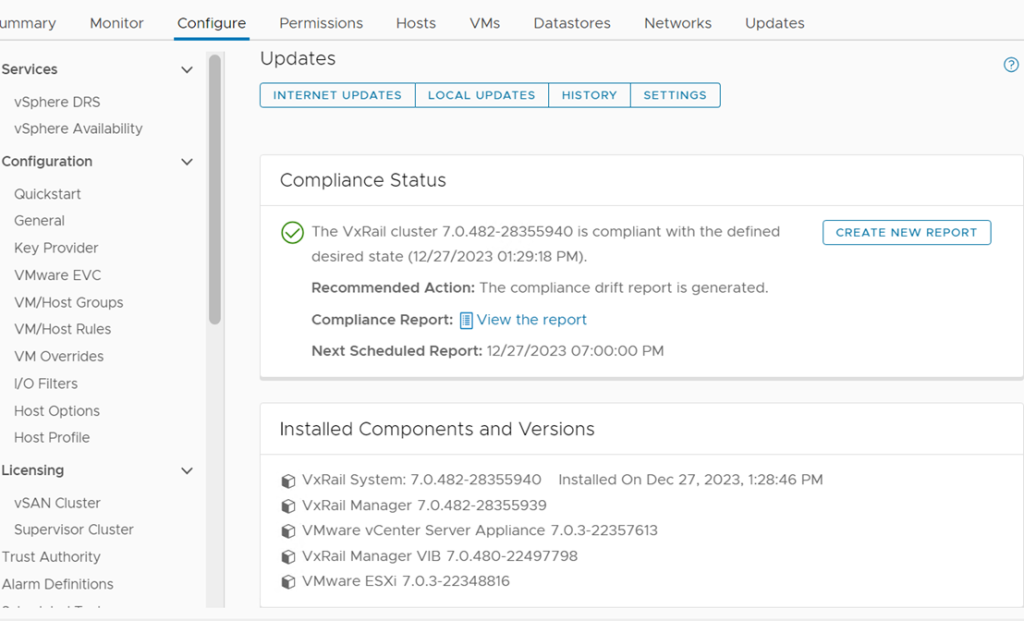Big thanks to Fred K. for helping out on this (mostly his steps)
Here is a quick how to:
How to update using the VxRail Updates (Dell might have a better one but this is my process that worked 🙂 )
Make sure to take a Snapshot (vCenter and VxRail appliance)
The update process
VxRail will download the updates
VxRail will stage the updates
VxRail manager will be updated and rebooted
vCenter will be updated and rebooted
hosts will have drivers and ESXI update then reboot
Step 1.
Login to vCenter –> Click on the Cluster that you want to update –> Click Configure –> VxRail –> Updates –> Internet Updates
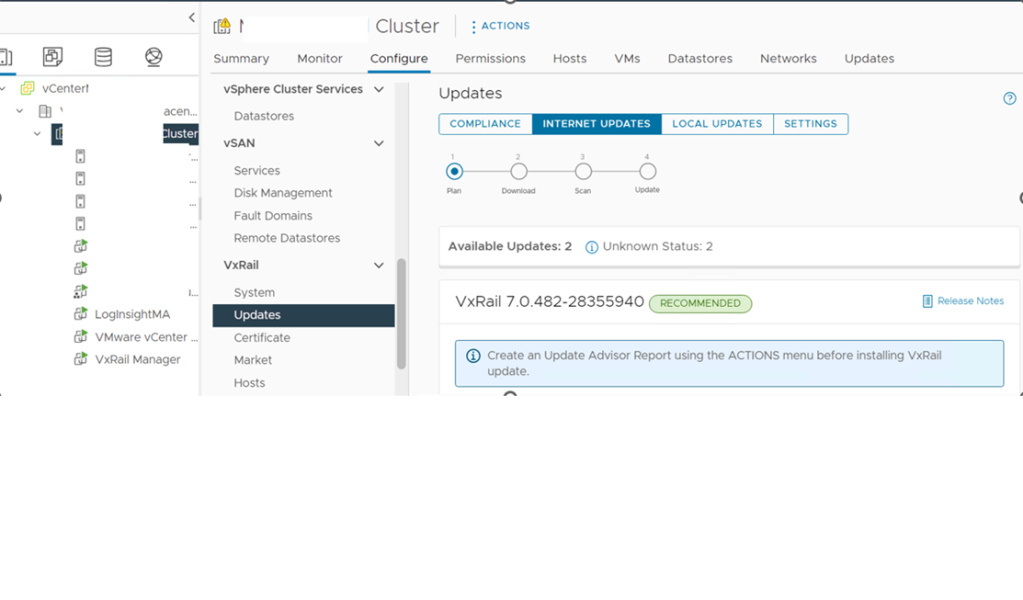
Optional : Create an update advisor
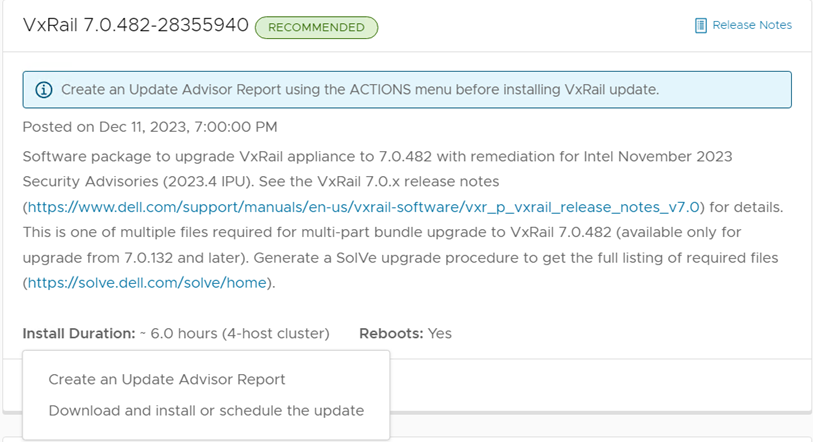
Click on Download and install or schedule the update
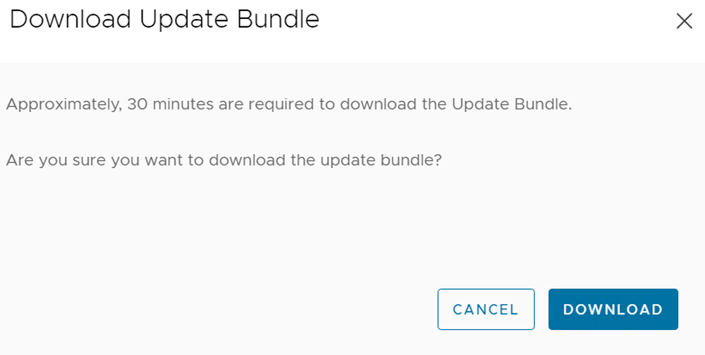
At this point, this will take a while so be patient
I suggest opening a putty session to the manager and also monitoring it using that session ( when the manager reboot you will need to re-establish connection )
The command is tail -f /var/log/mystic/lcm-web.log
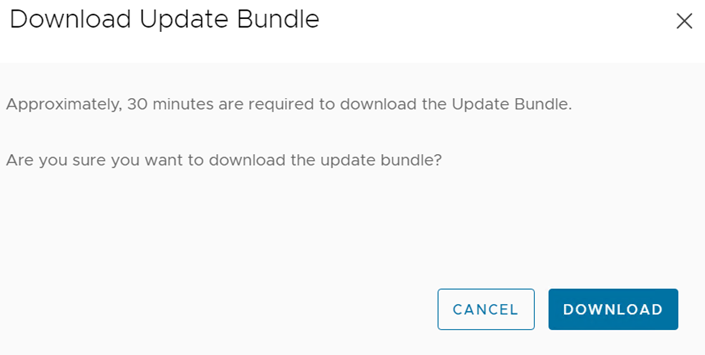
When the download is complete click next
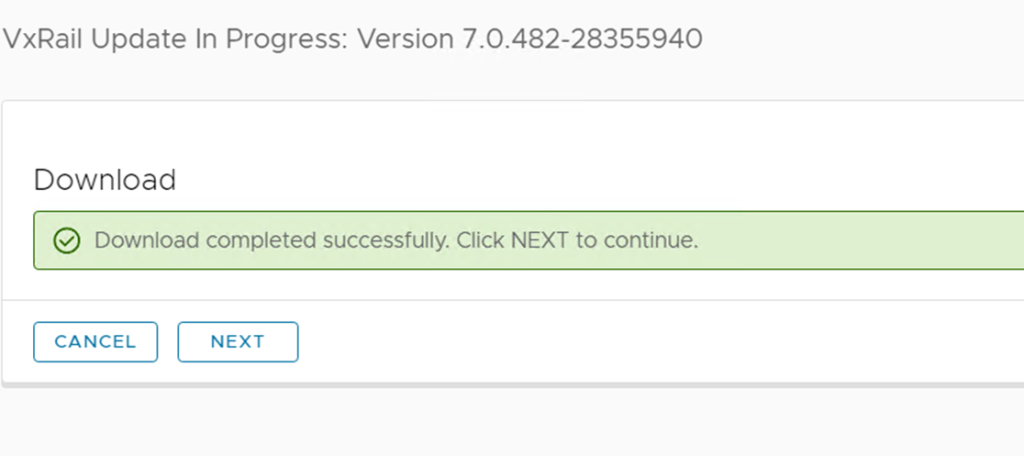
Just hold and watch the fun
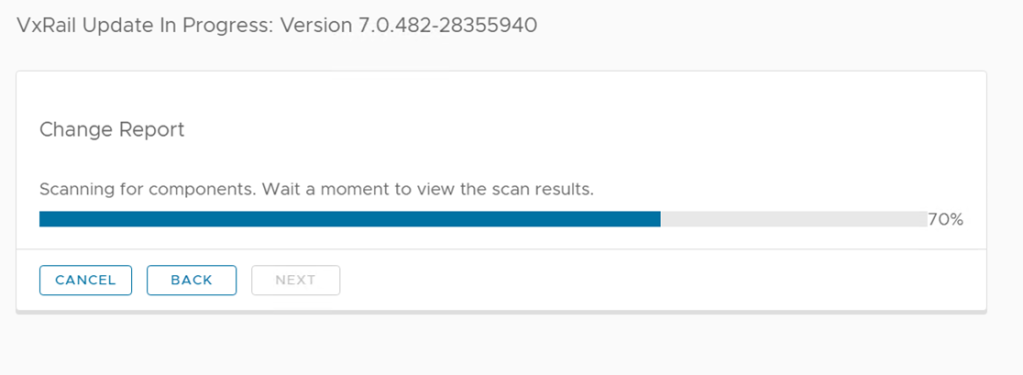
Review and click next
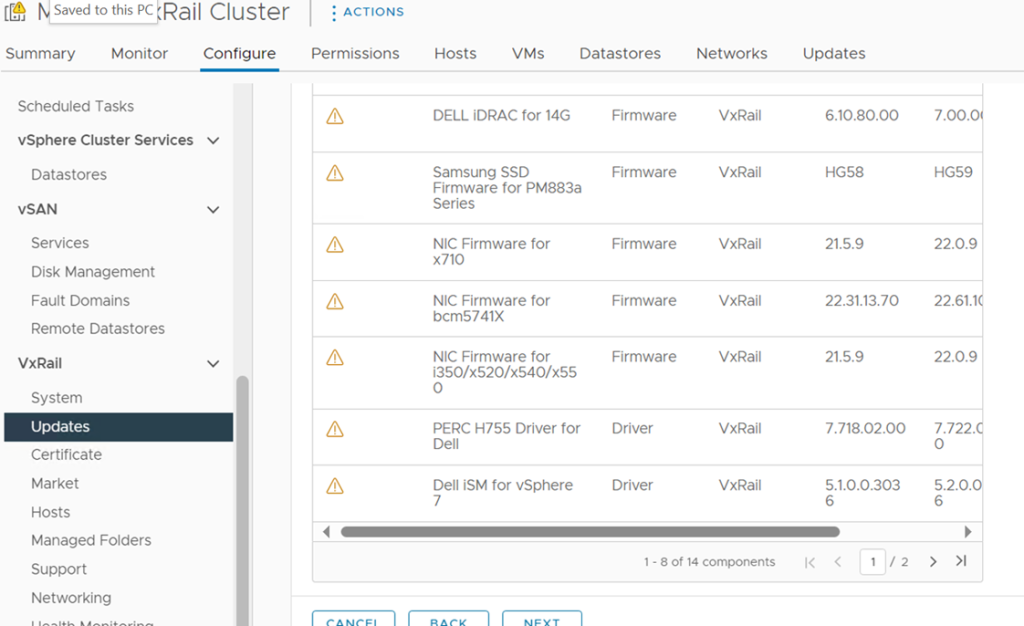
Click Update
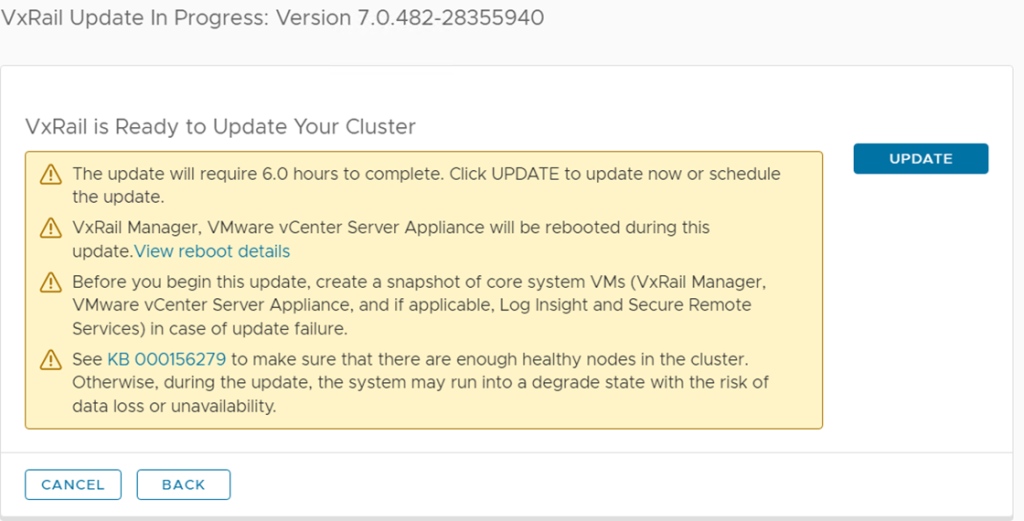
Enter the credentials
Username is case sensitive
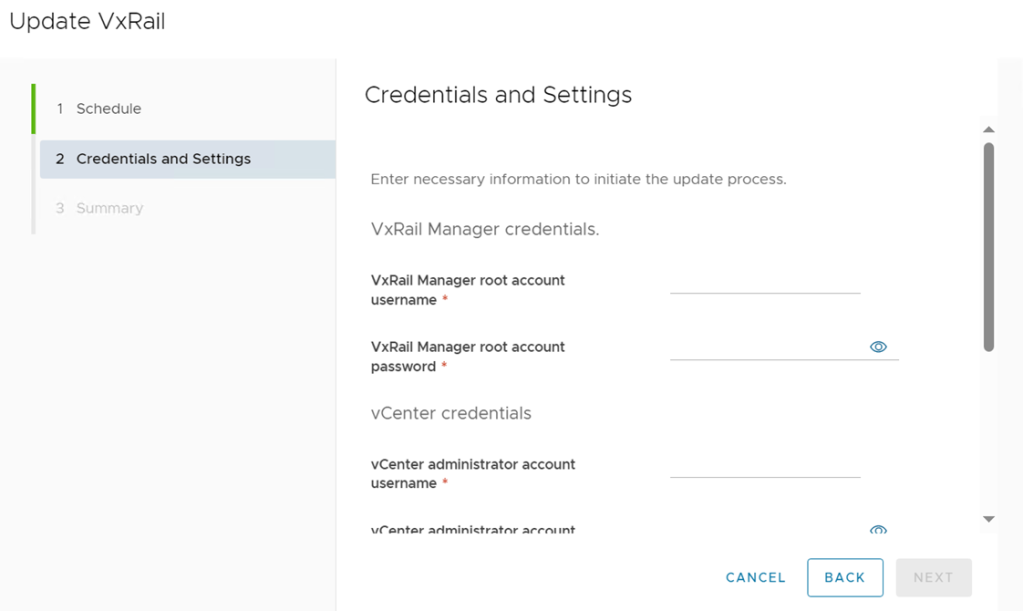
Once the credentials are verified click Finish
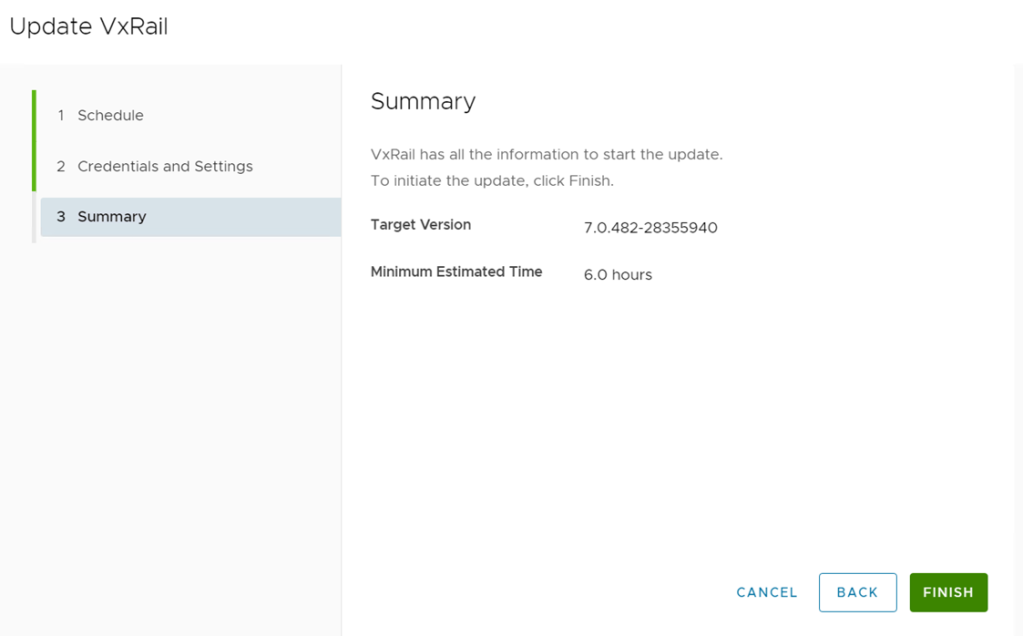
I highly recommend looking at the progress screen from time to time
Get your iDrac/Console credentials ready just in case a host gets stuck
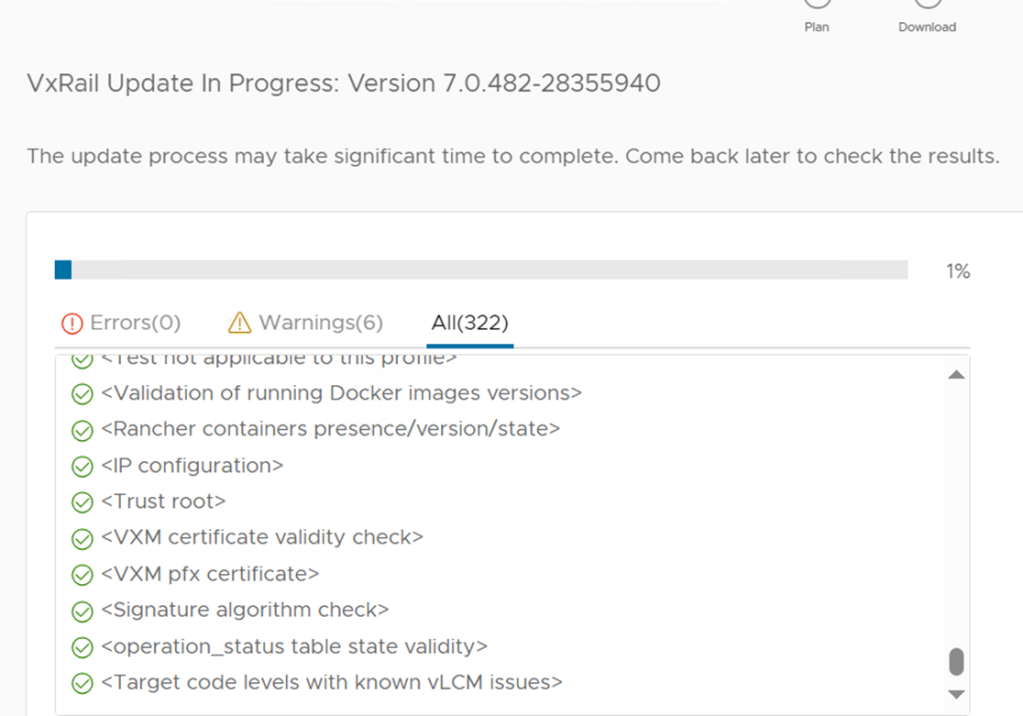
This is the message that you will see when vCenter is being upgraded
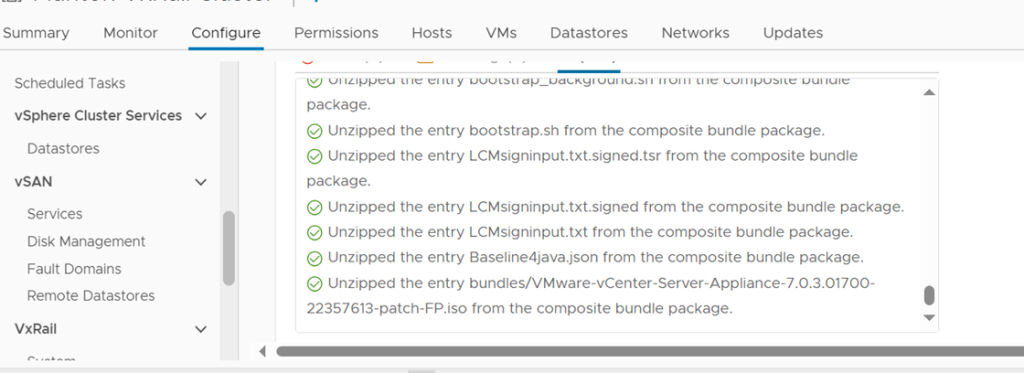
Once vCenter is completed check the VCSA
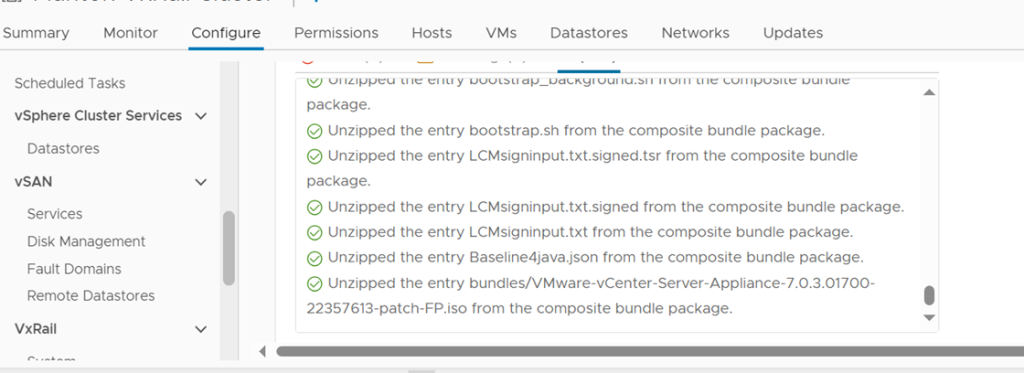
Once vCenter is completed the hosts will be next
Suggestion: Keep an eye on the recent tasks, as you know some VM might not migrate and you will need to manually vmotion or restart the guest OS
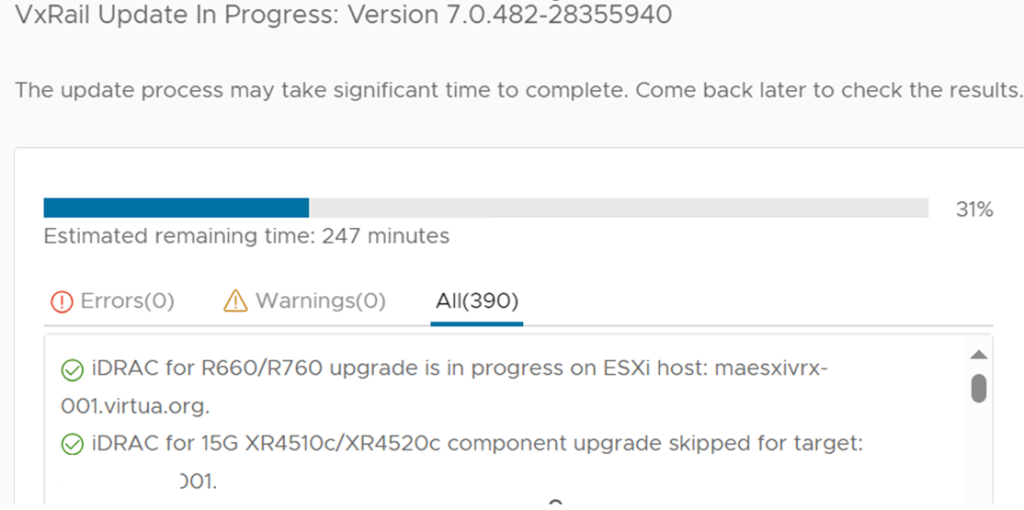
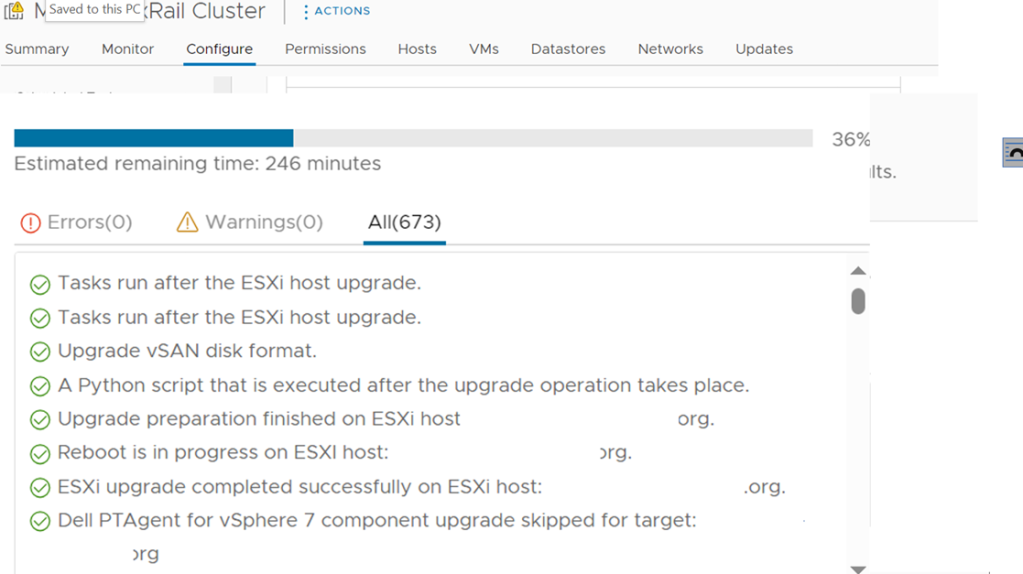
At this point you are mostly done
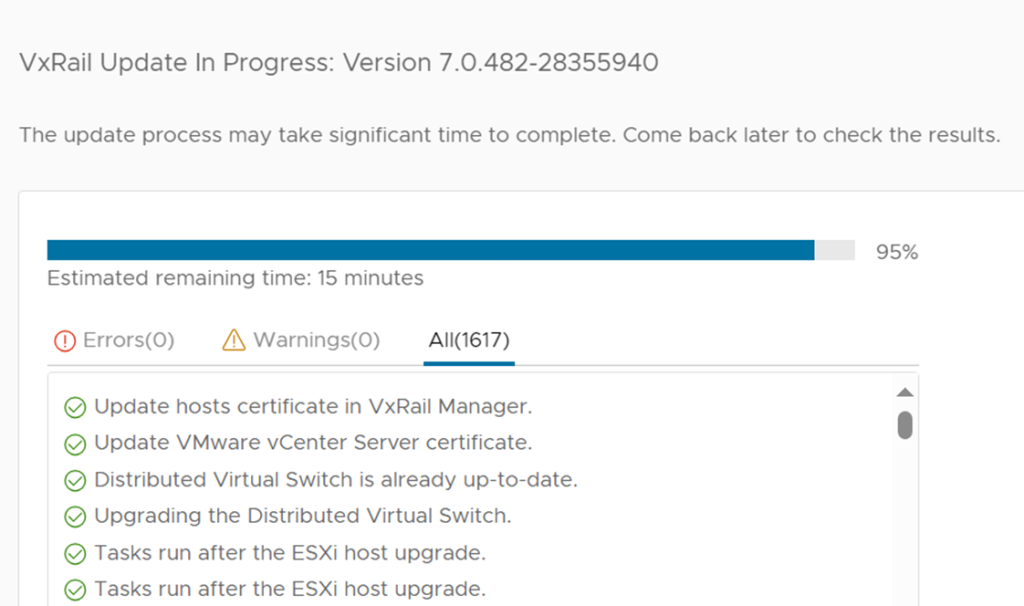
Click Finish